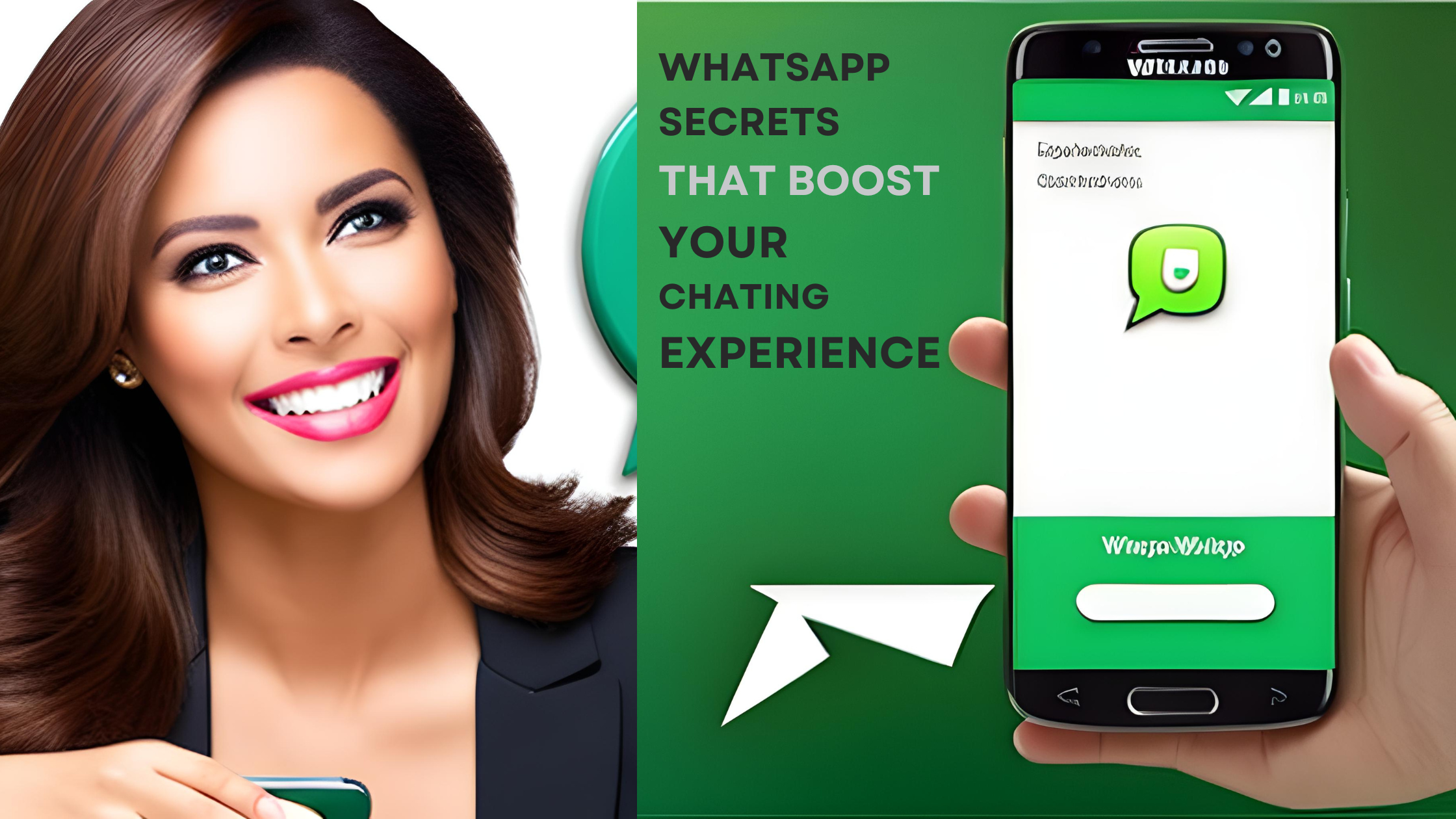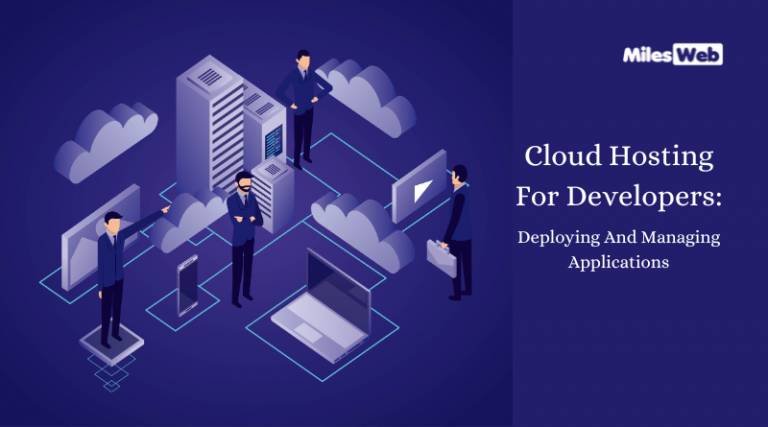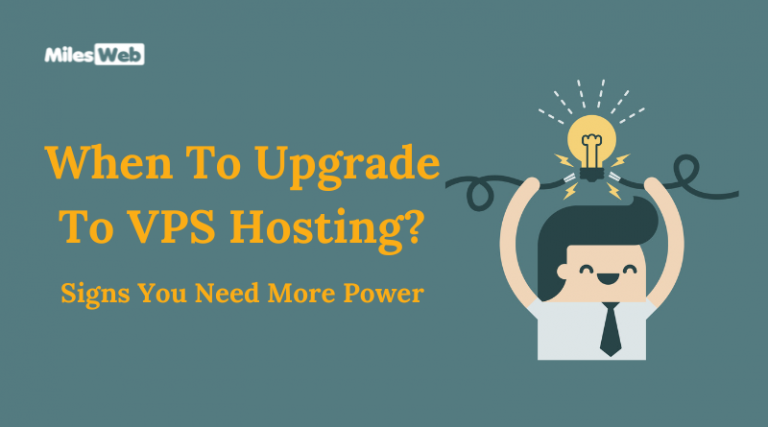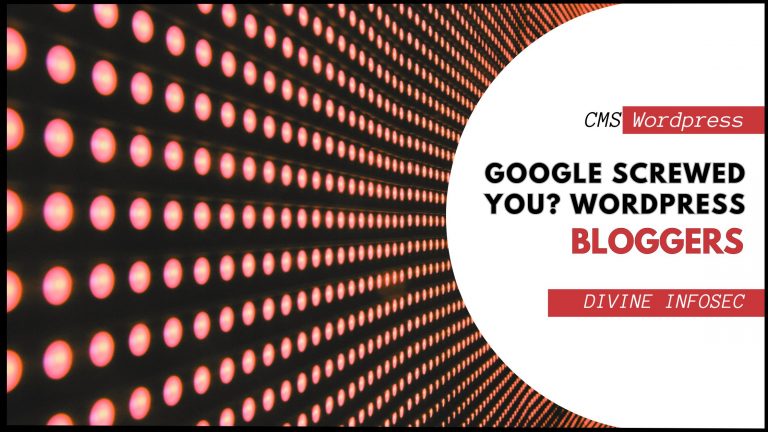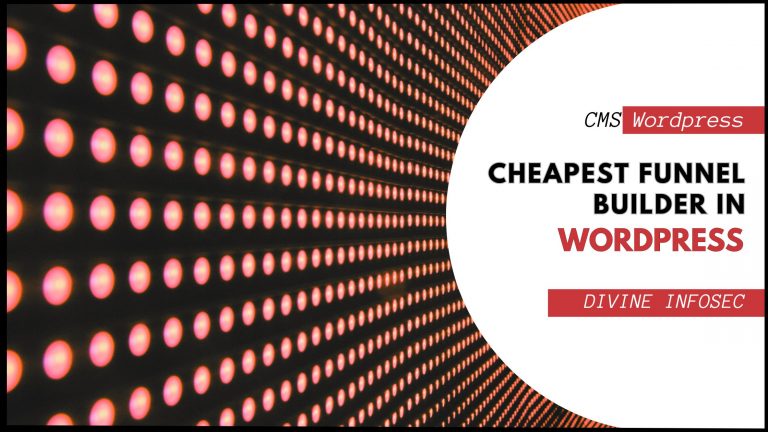Table of Contents
Secretly Read message trick
Read WhatsApp messages without opening a chat discussion. Your message is still unread after utilising this approach, and you already know what your friend has written.
To use this hack, first locate the contact name of a buddy who sent you multiple messages that you are unable to read without opening his/her chat if you swipe the notification from the top navbar.
You may now look up that contact in the chatlist. After searching, you will see some results of your friends, and the top results are recent chats that were sent to you but you haven’t read yet. Enjoy this strategy for reading without starting a discussion and avoiding blue ticks as long as you wish.
WhatsApp status tricks
GIFs may be generated from any video on your smartphone. This is one of the most effective WhatsApp status strategies for creating interesting content.
To do so, navigate to the Status tab and select the Camera icon. Then, make or choose a video of any length. Drag the ends of the movie to generate a selection that is no longer than six seconds (this is the best GIF length) on the video editing interface. After you’ve done this, a GIF choice will appear next to the video icon. Click click to exit “Video” mode and make a GIF for your status.
How to Easily Send a WhatsApp Message to a Contact Without Adding Them
WhatsApp messaging has become an essential part of our daily communication, offering a convenient way to stay connected with friends, family, and colleagues. If you’ve ever wondered why this fantastic feature wasn’t available sooner, you’re not alone. Sending a WhatsApp message to a contact without the need to add them to your address book is a breeze. In this article, we’ll explore the simple steps to achieve this hassle-free communication.
Step 1: Verify the Contact’s WhatsApp Account
Before sending a WhatsApp message, you need to ensure that the contact you want to message has an active WhatsApp account. This is crucial as WhatsApp functions as a messaging platform, and both parties should have an account to exchange messages.
Step 2: Open WhatsApp and Compose a New Message
Launch the WhatsApp application on your device. Once you’re inside the app, you can start composing a new message. To do this, look for the chat bubble icon with a pencil or the “New Chat” option, depending on your device’s interface.
Step 3: Enter the Contact’s Number
In the new message interface, you’ll see a space to enter the recipient’s phone number. Instead of adding the contact to your address book, simply type in the phone number you want to message. Remember to include the correct country code before the phone number to ensure it reaches the intended recipient.
Step 4: Send Your Message
After entering the recipient’s phone number, go ahead and type your message in the text box provided. You can express your thoughts, share information, or simply say hello – the choice is yours! Once you’ve composed your message, click on the send button (usually represented by a paper plane icon) to dispatch your message.
Step 5: Save the Chat
Since you didn’t create a new contact for this conversation, the chat might not appear in your chat list automatically. However, you can save the chat manually for future reference. After sending the message, WhatsApp will display an option to save the chat. Click on it, and the conversation will be stored in your WhatsApp chats for easy access.
Benefits of Messaging Without Adding Contacts
The ability to send WhatsApp messages without adding contacts offers several advantages, making your messaging experience even more efficient:
1. Privacy and Convenience
By not adding contacts, you can maintain a higher level of privacy. Your address book remains uncluttered, and you won’t have to worry about updating or deleting contacts frequently. It’s a quick and straightforward way to communicate without any hassle.
2. Faster Communication
Sending messages without adding contacts saves time. When you have to send a one-time message, adding the contact to your address book might seem unnecessary. With this feature, you can directly get in touch without delays.
3. Temporary Conversations
There are instances when you need to have short-term conversations with someone, like reaching out to customer support or inquiring about a product or service. Instead of creating a new contact, you can use this method for temporary communication.
4. Business Purposes
For business purposes, you may need to contact clients or colleagues briefly without cluttering your contacts list. This feature allows you to maintain a professional and organized contact list while still having seamless communication.
Self-destructive message
Did you know that you can send messages that self-destruct on WhatsApp?
Self-destructing messages, an option that provides additional privacy and security to texts in a conversation, are without a doubt one of the most amazing aspects of this application.
By enabling temporary messages in WhatsApp, your information will be deleted automatically in both individual and group chats, ensuring that your information is not recorded, especially with contacts with whom you do not have a strong trust relationship.
Messages can be set to disappear 24 hours, 7 days, or 90 days after they were sent, unless you choose to keep them.
- Enter to WhatsApp
- Go to Settings > Privacy > Default Duration, then select a duration.
- Messages that self-destruct by individual chat
- To do this same action in a specific chat:
- To access the temporary message settings in WhatsApplog into your account and select the individual chat that interests you.
- then do click at the top of the chat, where the contact’s name is displayed, to open a dropdown menu.
- Among the available options, choose «temporary messages«.
- Here you can select the duration of the messages, from 24 hours up to 90 days.
- Also, you can choose to start new conversations with temporary messages.
- Once the desired duration is selected, simply return to the main interface of the application.
- It is important to note that this feature will only take effect from the moment you activate it, which means that previous messages will not be deleted.
Use multiple WhatsApp accounts
WhatsApp is bringing a new feature to its messaging app that will allow users to use multiple accounts on a single device.
Edit sent message
You can now edit your sent messages on WhatsApp if you make a mistake or simply change your mind.
We’re excited to give you more control over your chats, from correcting a simple misspelling to adding extra context. Simply long-press on a sent message and select Edit from the menu for up to 15 minutes.
Edited messages will be marked as edited alongside them, letting those you’re messaging know about the change without displaying the edit history. Your messages and the edits you make, like all personal messages, media, and calls, are protected by end-to-end encryption.
Whatsapp Secret Security Tricks
- Enable Two-Step Verification: Set up a strong PIN to add an extra layer of security.
- Keep WhatsApp Updated: Regularly update the app to benefit from the latest security fixes.
- Use Device App Locking: Add an additional PIN, password, or biometric authentication to lock WhatsApp on your device.
- Be Cautious with Links and Messages: Avoid clicking on suspicious links and downloading files from unknown contacts.
- Manage Privacy Settings: Control who can see your profile photo, status, and last seen in the app’s privacy settings.
- Block Unwanted Contacts: Block and prevent communication with unwanted or unknown contacts.
- Enable “Disappearing Messages”: Turn on this feature for specific chats to automatically delete messages after a set period.
- Beware of Backup Security: Avoid storing sensitive information in chat backups, as they are not end-to-end encrypted.
- Log Out from Unfamiliar Devices: Always log out of WhatsApp on devices other than your own to prevent unauthorized access.
- Beware of Social Engineering: Stay vigilant against attempts to gain access to your account through deceptive means.
By following these tips, you can significantly enhance the privacy and security of your WhatsApp account.
Hiding Chats with Archive
Keep your chats organized and clutter-free by archiving less important conversations. Swipe left on a chat and tap “Archive” to move it to the archived chats folder. You can access these chats later by scrolling to the bottom of the chat list and tapping “Archived Chats.”
Pinning Important Chats
Keep track of important conversations by pinning them to the top of your chat list. Tap and hold a chat, then select the pin icon to keep it at the top of your chat list regardless of how many new messages arrive.
Conclusion
With these incredible WhatsApp secrets, you are now equipped to chat like a pro! Whether you want to enhance your privacy, save time, or add a personal touch to your messages, these tips will take your WhatsApp experience to a whole new level. So, go ahead and try them out today to unlock the full potential of WhatsApp.
How Can I Use WhatsApp Web to Chat Like a Pro?
WhatsApp Web allows you to access your WhatsApp account on your computer’s web browser. To use it, go to web.whatsapp.com, scan the QR code with your phone’s WhatsApp app, and start chatting seamlessly from your computer.
How Do I Send Disappearing Messages on WhatsApp?
Sending disappearing messages is easy. Open a chat, tap the contact or group name, select “Disappearing Messages,” and choose the desired duration. The messages sent in that chat will automatically disappear after the specified time.
Can I Customize WhatsApp Notifications?
Yes, you can customize WhatsApp notifications to suit your preferences. Go to “Settings > Notifications” to change the sound, vibration, and light color for individual contacts or groups.
Is There a Way to Recover Deleted Messages on WhatsApp?
Yes, you can recover deleted messages if you have chat backups enabled. Uninstall and reinstall WhatsApp, and during the setup process, you’ll be prompted to restore your chat history from the backup.
How Do I Send Live Location Updates on WhatsApp?
To send live location updates, open a chat, tap the “Attach” icon, choose “Location,” and select “Share Live Location.” This will allow the recipient to track your movements for a specific duration.
How Do I Enable Two-Step Verification for WhatsApp?
Enabling two-step verification adds an extra layer of security to your WhatsApp account. Go to “Settings > Account > Two-Step Verification” to enable this feature and set a PIN.