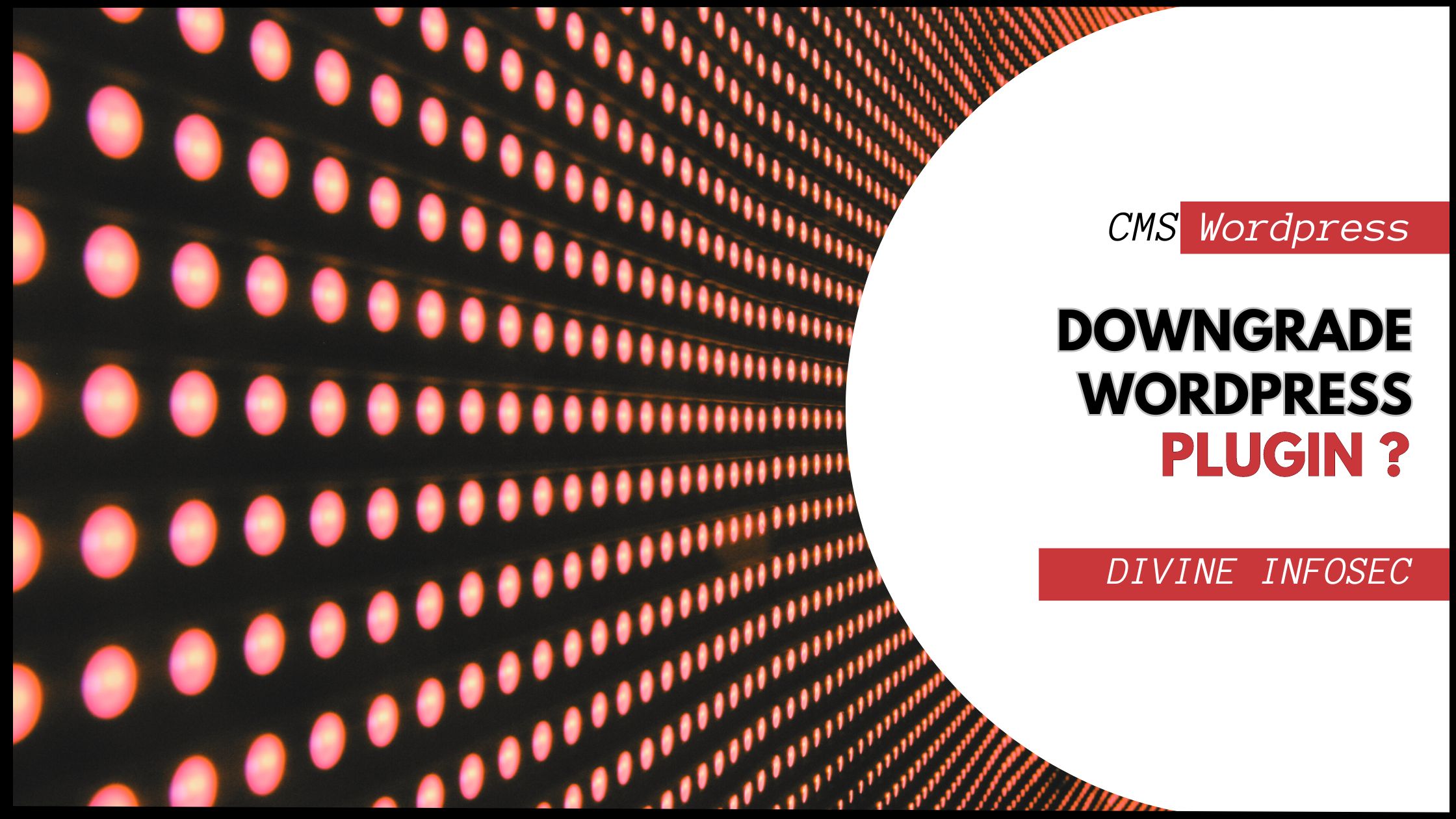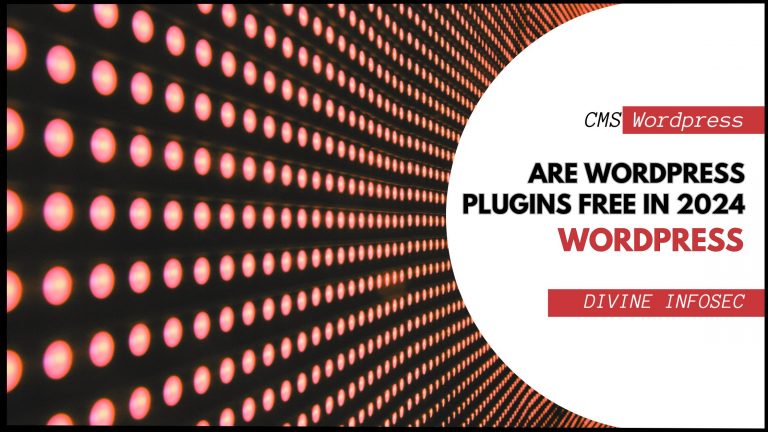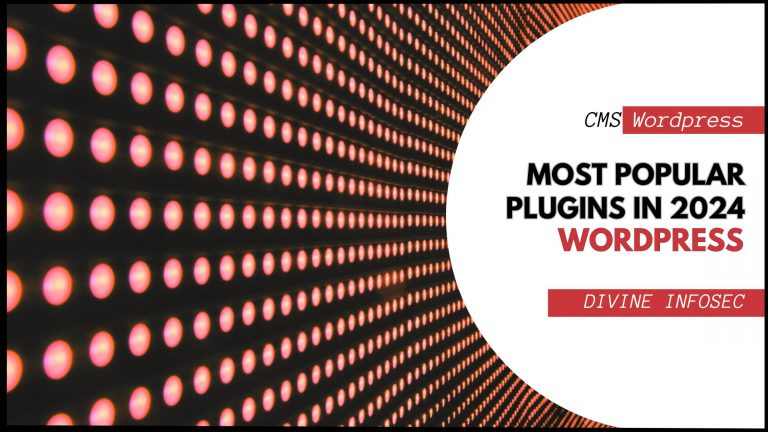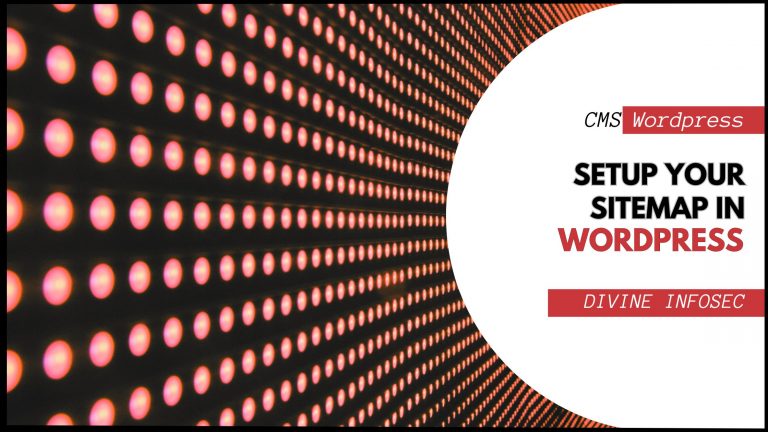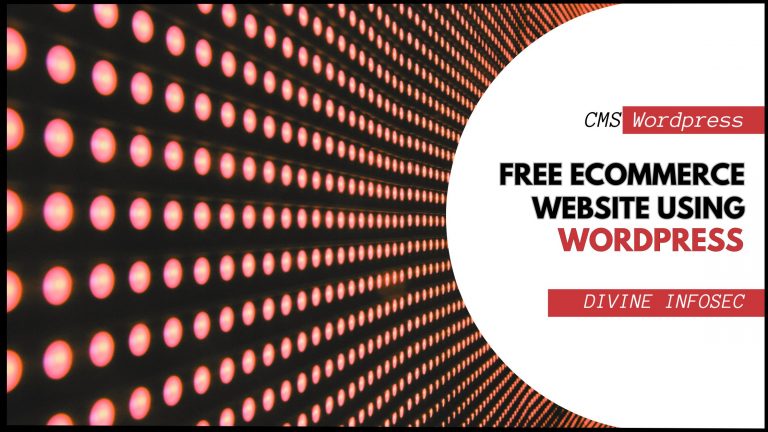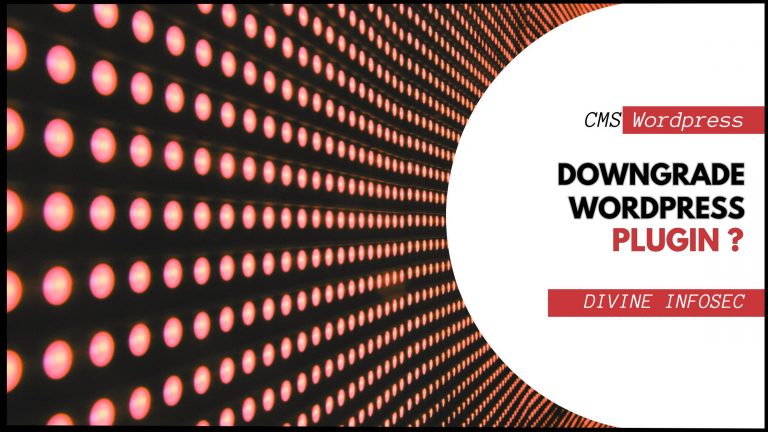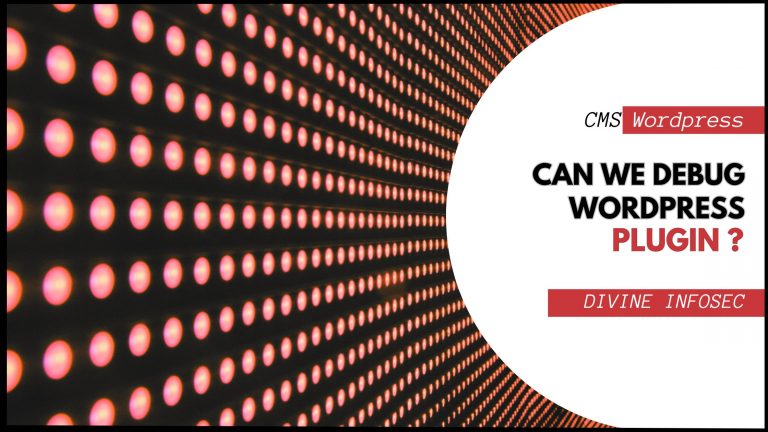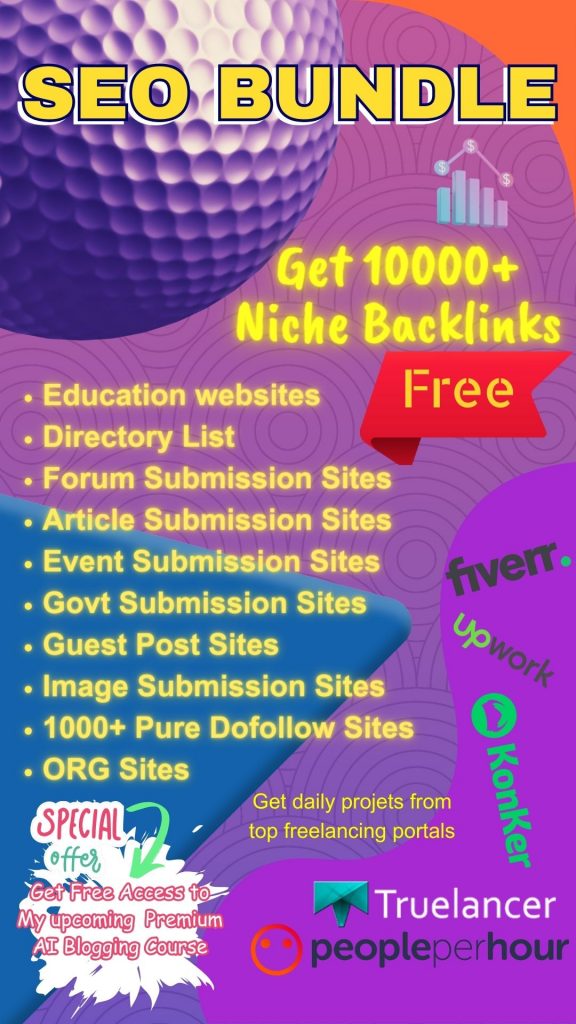To downgrade WordPress plugins by manually uploading an older version, follow these steps:
1. Deactivate the current version of the plugin.
2. Download the desired older version of the plugin from a trusted source.
3. Access your WordPress dashboard, go to Plugins, and click on Add New.
4. Select Upload Plugin and choose the downloaded older version file.
5. Activate the plugin once the upload is complete.
Note: It is recommended to backup your WordPress site before performing any plugin downgrades.
Table of Contents
Why you need to downgrade wordpress plugin?
Sometimes plugin developers are not sure that latest version is compatible with the current version of core wordpress update, but still they provide some new features in their plugin. This can cause website crash or some critical issues in running website.
To avoid such problems it is recommend to use previous version of that plugin which is working perfectly.
Some plugin developers release beta version for testing in new wordpress updated website. That can also cause website down and it is not good for any web publisher. Google also do not like websites which are not running as it makes user frustated while searching in google and click on results.
Is it safe to downgrade any wordpress plugin?
Website security is the major concern if you downgrade wordpress plugin. Many wordpress developer need some functionalities and features of old version of plugin that removed in latest version. So, they install previous version of plugin by installing it manually in wordpress. But this invites hackers who know bugs of previous version and thus website becomes insecure.
Conclusion
Changing version of any latest update of plugin is not recommend. Mechanism behind plugin update is due to lack of features or any security bugs. That’s why developer of plugin update their existing version by fixing previous bugs. So the overall summary of the article is never downgrade your plugin untill it is very emergency for your website.