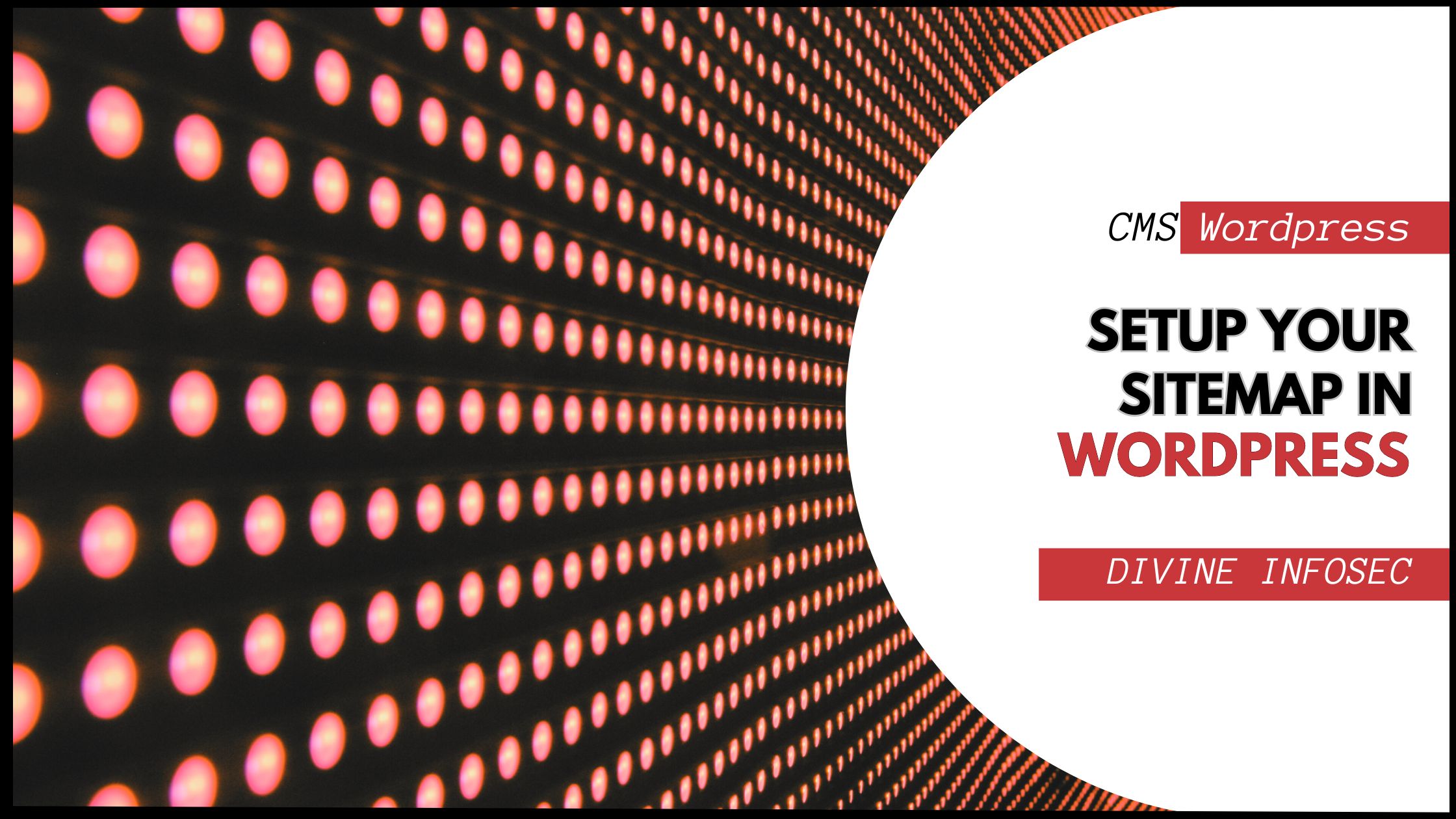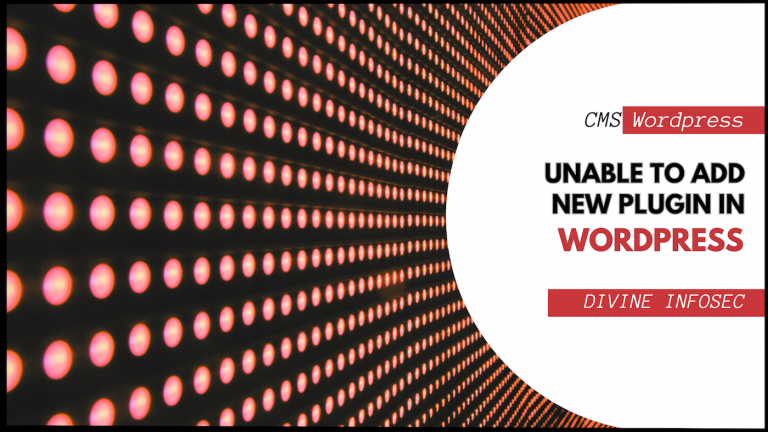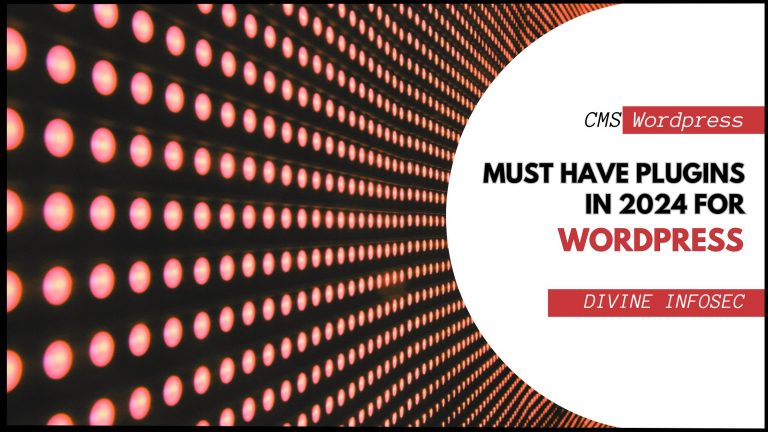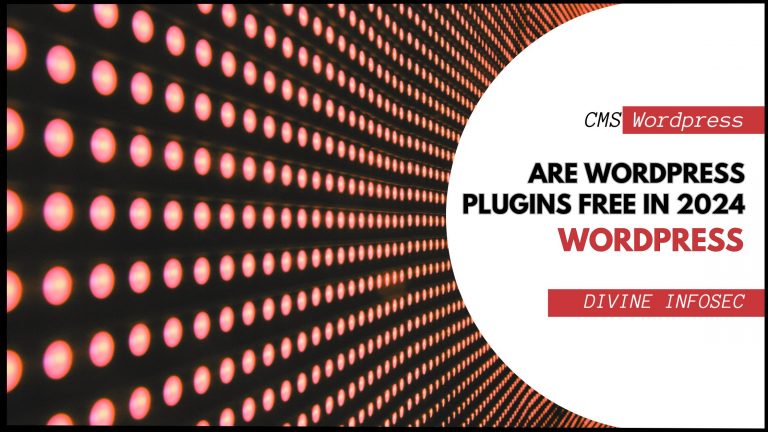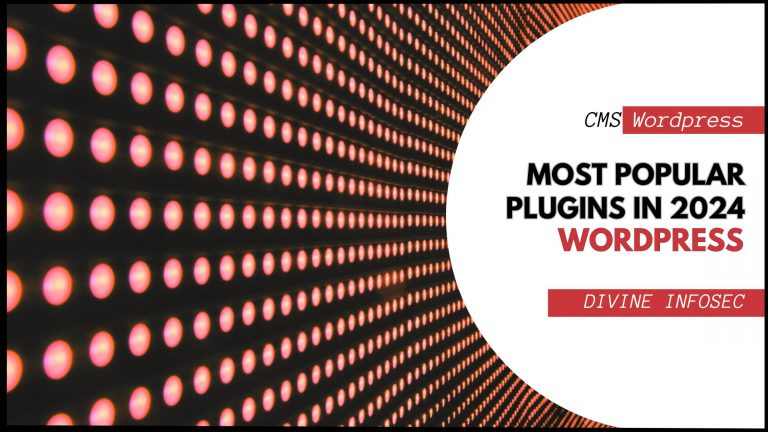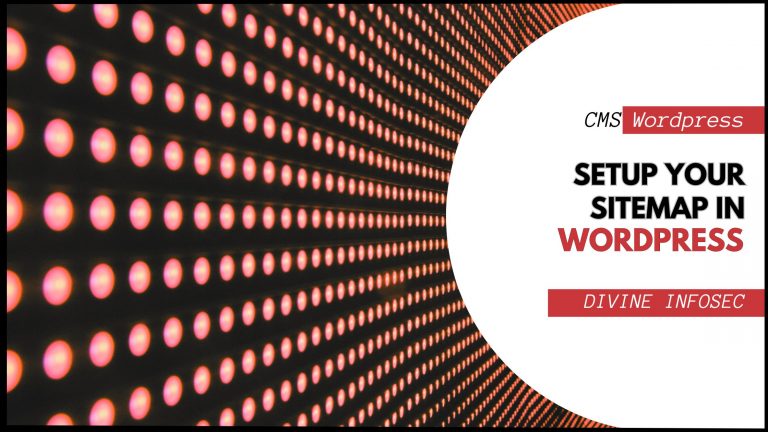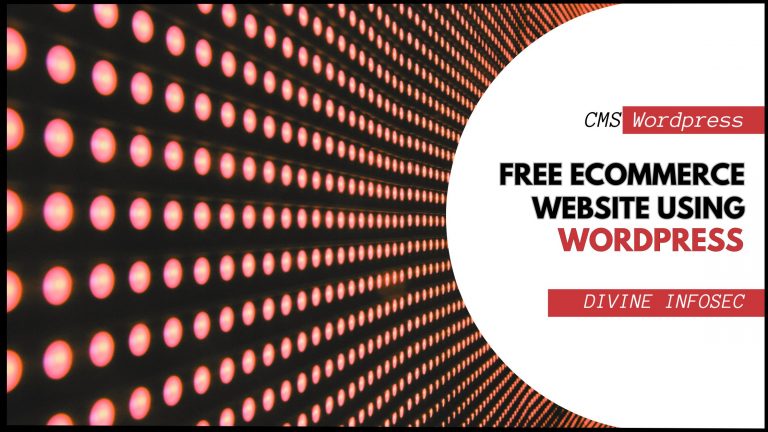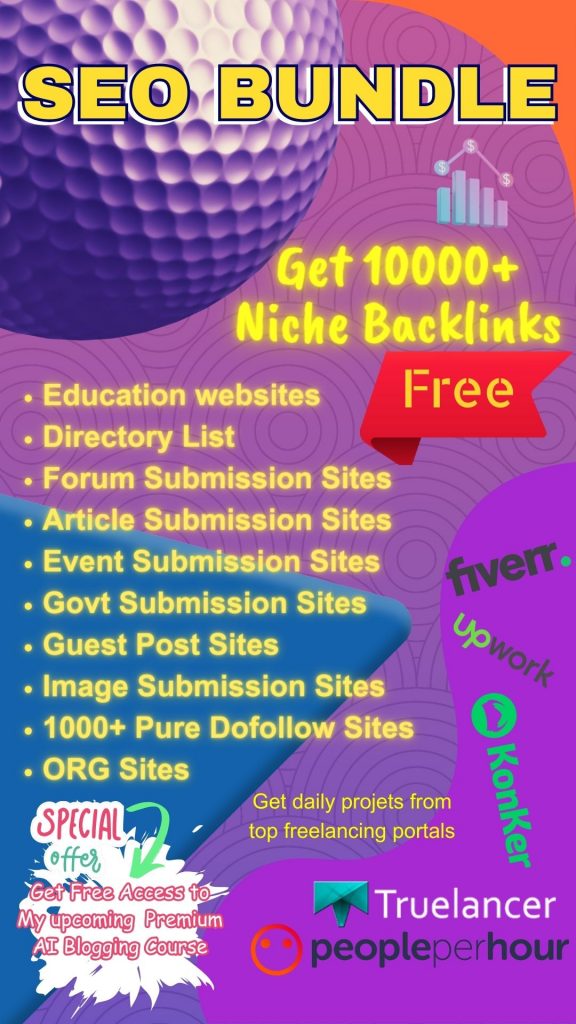How often do you shop at a shopping mall?
Once, twice, or frequently?
Every time you enter a mall, find sections of groceries, electronics and appliances, beauty and fashion, or anything else that is needed.
How much time does it take you to find the exact place?
I guess, not so long as every shopping mall has its own roadmap which directs you as a guiding star that attracts your frequent visits.
Now, fast forward to land you on a search engine, likely, Google to relate it well.
Your finger type keywords and skim through webpages to get data within a single snap. And, yeah, then you’re drowning in the sea of information while having multiple sources for a single search query.
How is it possible? Of course, with a clear roadmap which allows search engine crawlers to navigate faster.
Now, think of it for a while, you’ve got a website, made in WordPress. For every blog content and every web page,
You prepare: You do in-depth research, write uniquely, add visual elements, and create it all with your whole heart.
You submit: You make it live on your website, submit it for indexing, generate or create a sitemap to enable Google a direction to crawl it efficiently.
You drive results: Thus, you allow Google to discover your content URL faster, you know the problem with orphan and duplicate content and broken links, and you automatically find more internal backlinking opportunities. You’re one step closer to fixing all for higher visibility.
Oh! One important thing to note, don’t think your website and webpages will be penalized if it doesn’t have a sitemap, but of course, with a sitemap, you can get the aforementioned things done sharply.
So, brace yourself to learn about a sitemap whose set up is prioritized through the Yoast SEO plugin to revamp your SEO best practice!
Table of Contents
Sitemap: A Technical though Easiest Definition
A sitemap is a well-organized online file in XML format, where you can include a long list of URLs of your WordPress website that you want search engines to crawl and index. Although a sitemap can’t fix higher ranking alone, having it means greater credibility for web crawlers.
Either your website is new with a limited number of backlinks, or it’s a website with a huge number of pages, media files, and a lot of backlinks, in both cases, it helps crawlers to land on a relevant area. Besides this, with a sitemap, you can have an overview of when you have the last update.
All in all, a sitemap is meant to be clear communication with search engines. However, before moving forward with generating a sitemap through Yoast SEO, you must know that you have to avoid certain things to maintain better quality:
- Thin content: When your content is out of context and adds either no or little value to your target audience.
- Duplicate content: When the intention of your various content is similar and appears under more than one URL.
Sitemap Priority through Yoast SEO Plugin: A Step-by-Step Process to Incorporate It
To prioritize the sitemap creation process, the easiest step will be to take the Yoast SEO plugin into consideration for your WordPress website, as it automatically generates a sitemap for you. Well, you can customize it according to your needs. How to do so?
For An Auto-Generated Sitemap
- Open WordPress and jump into the left side menu for Yoast SEO Plugin. There, tap on “Search Appearance”. Here, you’ll find a handful of featured tabs, likely, Content Type, Media, Archives, etc.
- If you click on those tabs, you’ll get a control panel for everyone which allows you to add or remove a particular content type, while asking you “Show Posts in Search Results?”
- Although by default the “Yes” option will be selected, you can set up a “No” for the same to ensure a web crawler won’t find the particular content to index. Then, click on the “Question Mark Symbol” next to it to land on the link “See the XML Sitemap”.
- There, you’ll get how sitemap automatically breaks the larger content types into small pieces, adds the last update time and date, removes the “noindex page”, and adds links to the “robot.txt file”.
For A Customized Sitemap
- When you’re up for evaluating each sitemap on your own that you get through Yoast SEO on individual URLs, customization in relevant areas can be of help for which you first need to open XML sitemap.
- After opening the XML sitemap, if you find any “Hello World” or “Testing 123” named pages that neither have content nor add value to the users, excluding those will become a must for you.
- Now, open “Edit Page” which is placed on every page or post that you want to remove. Well, here, in the page editor, you can land on the SEO meta box after scrolling to set “No” under the tab “Allow search engines to show this page in search results?”
- However, if you want to allow web crawlers to follow the URL, still when it’s hidden, set “Yes” under the tab “Should search engines follow links on this page?”
- Lastly, go to the right top corner of the page and tap on “Update” to save your customized setting for individual sitemap.
What to do next?
When you’re all set with the prerequisites of a sitemap’s priority through Yoast SEO, now it’s time for you to submit it on Google Search Console. Although it’s not mandatory, you can follow it to help crawlers accelerate the smooth navigation of every single page and its content on your website. Last but not least, do check sitemaps to fix possible issues quickly, such as formatting errors, incorrect pages, too large files of a sitemap, and so on.
Remember, creating a sitemap is neither too technical as it sounds nor a mandate, yet investing a couple of minutes to organize your web pages will surely be beneficial.