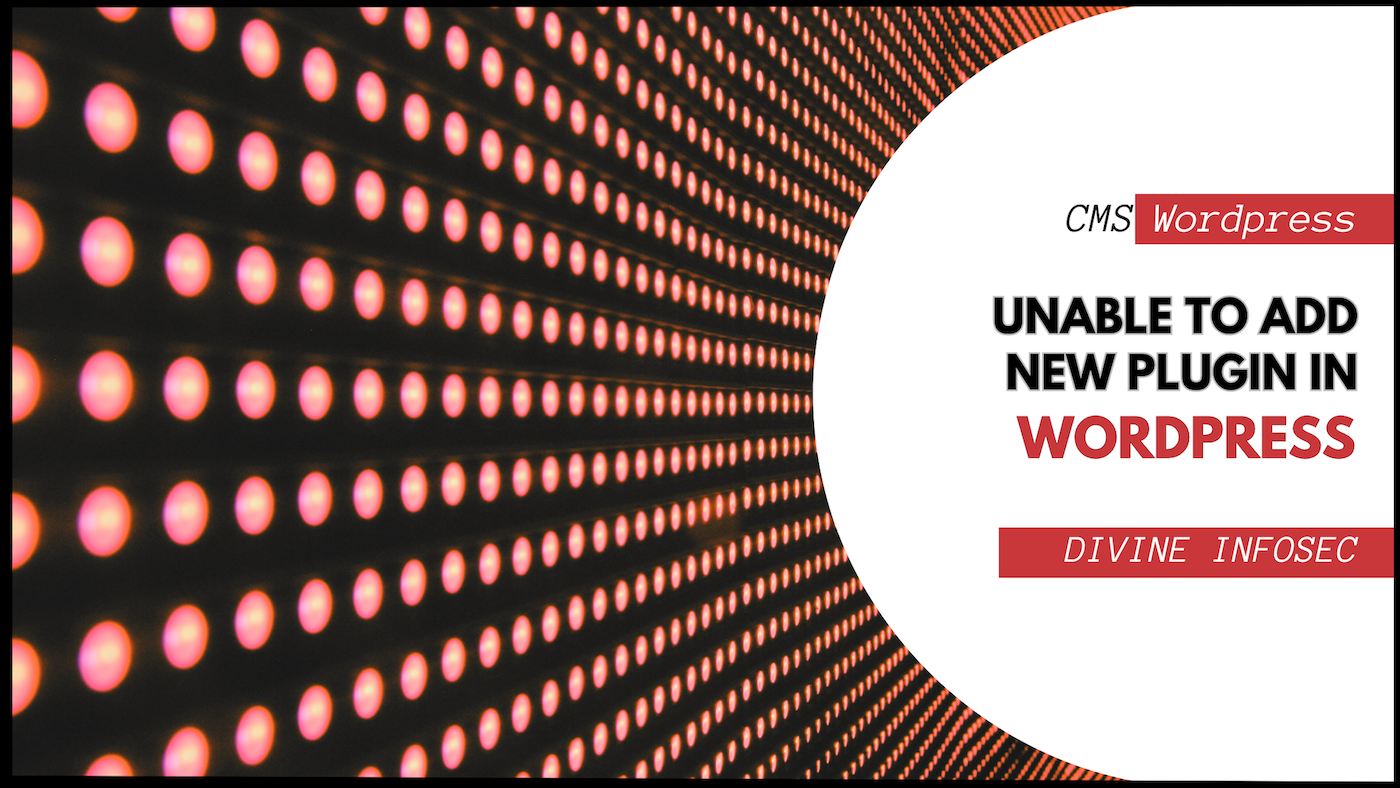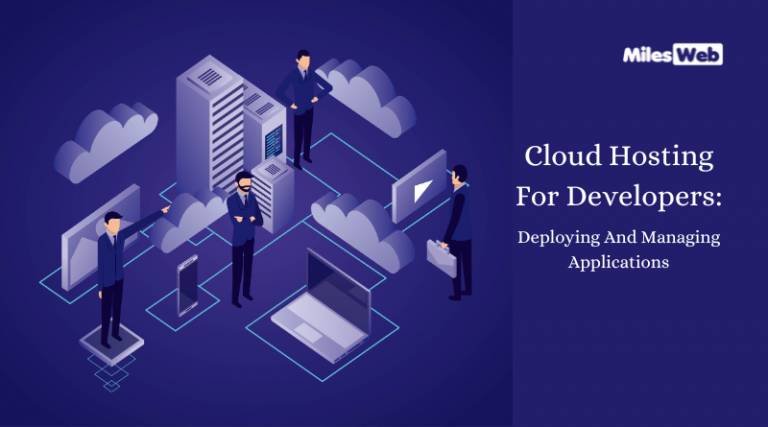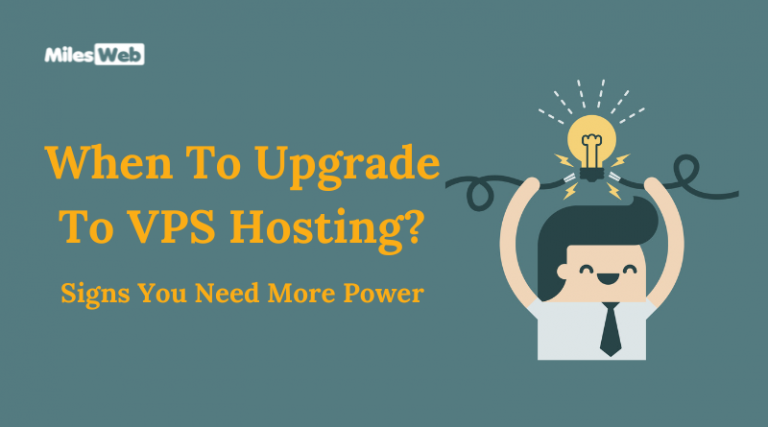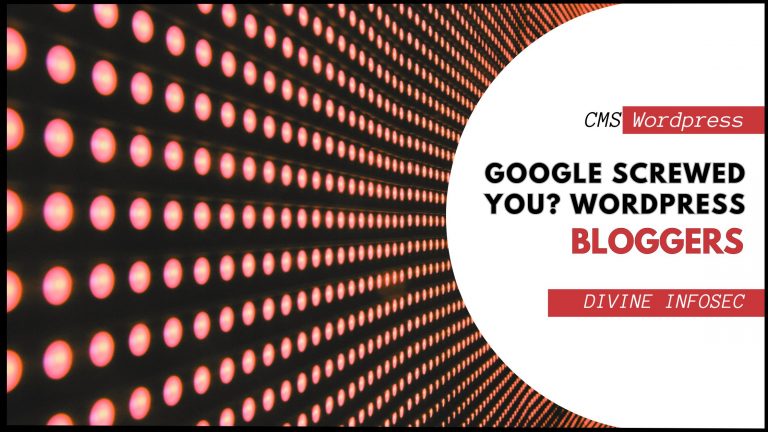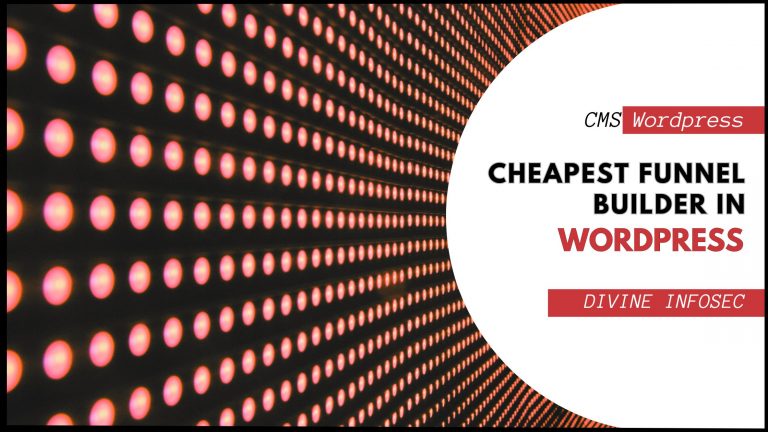Table of Contents
Introduction
Struggling to add that awesome new plugin to your WordPress site? Don’t worry, it happens to the best of us! Adding plugins can be tricky sometimes, but no worries!
We’ll break down the top 10 reasons why this might be happening and show you some super easy ways to get those plugins up and running. Let’s jump in and get your WordPress site working just the way you want it!
User Role: You might not have administrator privileges. Users with roles like Editor, Author, or Contributor cannot install plugins. Check your user role and request an upgrade if necessary.
Missing “Add New Plugin” Option: In some rare cases, the “Add New Plugin” button might be missing from the menu. This could be a plugin conflict or a code issue.
File Modification Restrictions: A constant like DISALLOW_FILE_MODS defined in your wp-config.php file can restrict adding plugins as it prevents file modifications.
Plugin Conflict: Another plugin might be interfering with the functionality of adding new plugins. Try temporarily deactivating all plugins to see if the issue persists.
Low PHP Memory Limit: If your website’s server has a low PHP memory limit, it might not have enough resources to install new plugins. Contact your hosting provider to increase the limit.
Corrupted WordPress Core Files: Damaged core WordPress files can cause various issues, including the inability to add plugins. Consider reinstalling WordPress.
Theme Conflict: In rare cases, your WordPress theme might be causing conflicts that prevent plugin installation. Try switching to a default theme like Twenty Twenty-Three to test.
File Permission Issues: Incorrect file permissions on your WordPress files and folders can prevent adding new plugins.Ensure proper permissions are set.
Outdated WordPress Version: Using an outdated version of WordPress can lead to compatibility issues with plugins.Update WordPress to the latest version.
Hosting Provider Restrictions: Some hosting providers might restrict plugin installations on their servers for security reasons. Check with your provider for any such limitations.
Bonus solutions for adding wordpress plugin:
Try Uploading the Plugin Manually: If you’re comfortable, you can bypass the “Add New Plugin” function altogether. Download the plugin file (.zip format) from a trusted source and upload it directly to your WordPress site through an FTP client like FileZilla. Once uploaded, navigate to the “Installed Plugins” section in your WordPress dashboard and activate the plugin.
Check for Plugin Updates: Sometimes, plugin conflicts happen because you’re using an outdated version. Head to the “Installed Plugins” section in your dashboard. If there’s an update available for an existing plugin, try updating it first.This might resolve the issue causing the “Add New Plugin” problem.
Contact Your Hosting Provider: If none of the above solutions work, your hosting provider might have specific restrictions on plugin installations. Reach out to their support team and explain the issue. They might be able to offer guidance or temporarily lift any limitations to allow you to install the desired plugin.
Conclusion
Whew, that was a close one! Adding plugins can be a breeze, but sometimes things get wonky. The good news is, there are many reasons why this might happen, and most of them are super easy to fix.
Here’s the best tip to remember: If you’re stuck, try updating your existing plugins first. Outdated plugins can cause all sorts of problems. If that doesn’t work, don’t worry! We have a whole bunch of articles tackling other common WordPress problems everyday people face. Just search for what you need on our site, and we’ll be your WordPress superhero! We’ll have your website running like a champ in no time.